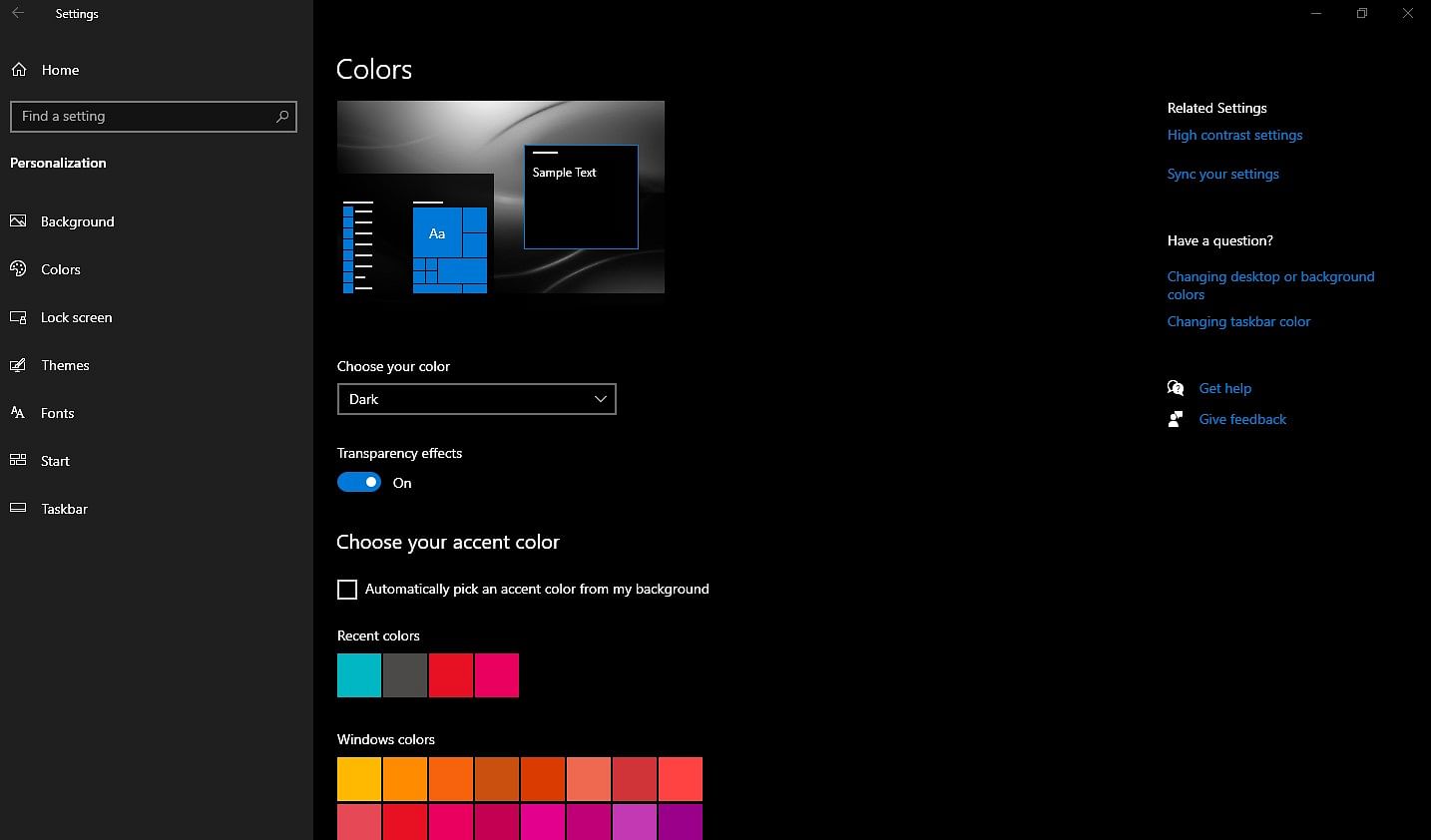
In 2018, Apple introduced the dark mode with the Mojave OS update to Mac PCs and in the following year, it brought the same to iPhones via iOS 13. Even Google too brought the system-wide dark mode for mobiles through Android 9.
But, did you know, there is a dark mode option on Windows PCs. It was released in the second half of 2019 with a software update. This feature greatly helps people who work for long hours sitting in front of the PC for work. It not only reduces the strain on the eyes but also reduce power consumption and visual appeal of the user-interface of the Windows-powered computer.
Here's how to enable dark mode on Windows PC:
Step 1:
Go to Settings >> Personalisation >> Colour
Step 2: Select >> Dark mode
Also, there is an option for Custom, which allows users to add a particular colour of the choice, they want to see in the screen background
Step 1: Go to settings >> Personalisation >> Colour >> tap on Custom >> scroll below to select the colour of your choice
There are more options for customisation. You can select 'accent' colours and you can find it on the same page.
Furthermore, there is an option to change the theme of the Windows home screen as well. Just go to the Settings >> Personalisation >> Themes >> select stock pictures (wallpapers) and if need be, you can get more from Microsoft Store.
Get the latest news on new launches, gadget reviews, apps, cyber security and more on personal technology only on DH Tech.
