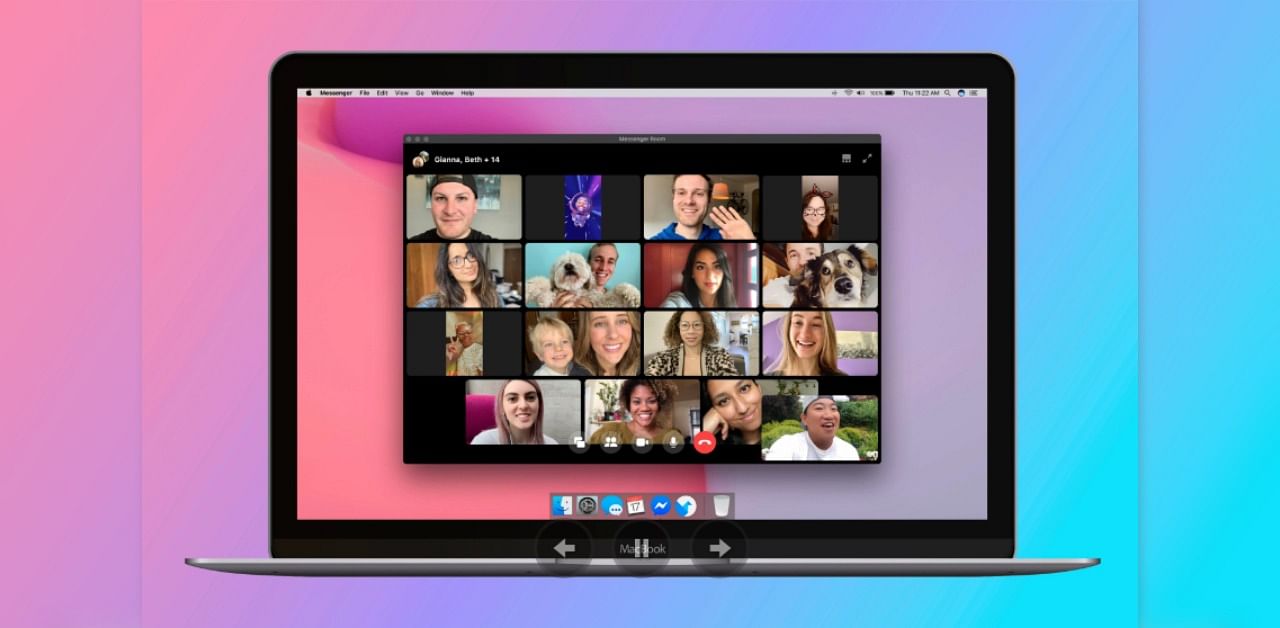
As promised, Facebook has released a new update to the WhatsApp Web version with the Messenger Room option.
Recently, the company had increased the group call capacity to eight. Now with this latest update, users will be able to do a video conference with up to 50 people on WhatsApp Web on the PC.
Here's how to create and share Messenger Room invite on WhatsApp Web:
Prerequisite: Make sure the WhatsApp Web is updated to the latest version- v2.2031.4
Step 1: Open WhatsApp Web or Desktop, then click Menu (vertically aligned three dots) or above your chats list > Create a room.
Alternatively: Open an individual or group chat, then click Attach file (paper pin icon) >> Room link.
Step 2: Click 'CONTINUE IN MESSENGER'. This will take the user out of WhatsApp and through to the Messenger website in the browser.
Note: Since rooms take place outside of WhatsApp and Messenger is a separate website, the Facebook terms and practices will apply. Also, if you’re not logged in to Messenger, you’ll need to log in with your Facebook account.
Step 3: If prompted, click Try It.
Step 4: Click Create Room as {name}
Step 5: Click Copy by the room link field.
Note: Users can click Edit to lock the room to prevent new people from joining, or he/she can leave the room unlocked so that anyone they shared the link with can join.
Step 6: Go back to WhatsApp Web or Desktop, then paste the link you copied in the text field of the individual or group chat you want to share the link to.
Step 7: Click Send
Here's how to join a room as the creator
Step 1: Open WhatsApp Web or Desktop > the individual or group chat you sent the room link to.
Step 2: Click the link. This will take you out of WhatsApp and through to the Messenger website in your browser. Messenger is a separate website, so the Facebook terms and practices will apply. Rooms take place outside of WhatsApp, and video chats in Messenger Rooms aren’t end-to-end encrypted. Note that if you’re not logged in to Messenger, you’ll need to log in with your Facebook account.
Here's how to join a room as the invitee
Step 1: Open WhatsApp Web or Desktop > the individual or group chat you received the room link in.
Step 2: Click the link. This will take you out of WhatsApp and through to the Messenger website in your browser. Messenger is a separate website, so the Facebook terms and practices will apply. Rooms take place outside of WhatsApp, and video chats in Messenger Rooms aren’t end-to-end encrypted.
Note -- If you’re not logged in to Messenger, you’ll need to log in with your Facebook account. And, if you don’t have a Facebook account, you’ll need to enter your name and review the provided guidelines.
Step 3: Click Join as {name} or Join as a Guest. Note that the creator of the room must be present in order for the call to begin.
Must read | Facebook Messenger Rooms: All you need to know
Get the latest news on new launches, gadget reviews, apps, cyber security, and more on personal technology only on DH Tech.
