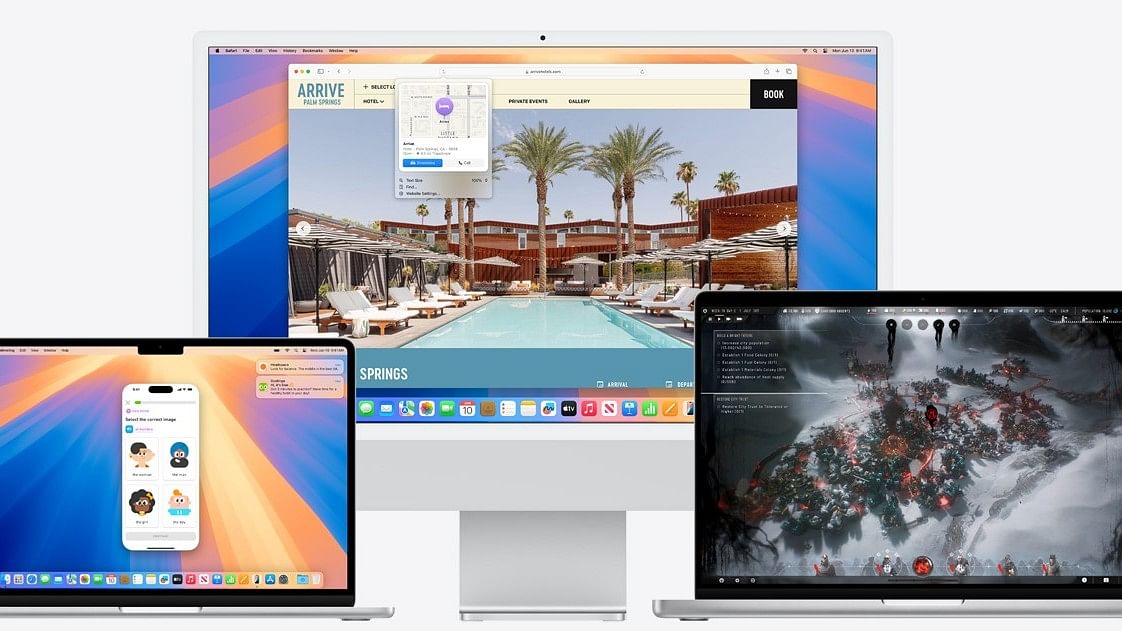
macOS Sequoia will be released to eligible Mac devices later this year in September.
Photo Credit: Apple
In addition to the new iOS 18, iPadOS 18 and watchOS 11, Apple has rolled out the long-awaited macOS 15 (Sequoia) software to all eligible Mac devices worldwide.
The latest macOS—Sequoia—introduces several new features, including app window tiles. With this, users will be able to drag the windows of each application to the edge of the screen and effortlessly arrange them side-by-side like tiles on the desktop, or place them in corners to keep even more apps in view.
The new update introduces iPhone Mirroring as well. With this, users can view what’s on their iPhone and control the same on their Mac device, without having to reach for it.
Further, users will be able to move files, photos, and videos between iPhones and Mac devices as easily as dragging and dropping between apps on the Mac.
The macOS 15 also brings a dedicated password app that stores all usernames and password credentials under one roof. This will render third-party password managers useless.
The iMessage app, meanwhile, will get all-new text effects. It allows users to amplify any letter, word, phrase, or emoji with dynamic, animated appearances.
Moreover, Apple Intelligence-powered features will be coming in the macOS 15 update. They are expected to come with future updates, first in the US, starting in October. These updates will be later expanded to more regions in the coming months and are expected to be completed by the end of March or April 2025.
List of Mac devices eligible for macOS Sequoia update:
MacBook Air (2020 and newer models), MacBook Pro (2018 and newer models), Mac mini (2018 and newer models), Mac Pro (2019 and newer models), iMac Pro (2017 and newer models), Mac Studio (2022), and iMac (2019 and newer models).
It should be noted that the Apple Intelligence-powered features will be available only on Mac devices with M1 or newer versions of Apple's chip.
Key features of macOS Sequoia
Photo Credit: Apple
Here's how to install macOS 15 Sequoia on to your Mac device:
Step 1: From the Apple menu in the corner of your screen, choose System Settings. Click General in the sidebar, then click Software Update on the right.
Users can also use Spotlight in the menu bar to search for 'Software Update,' and then open it from the search results.
If your System is running on an OS that is two or three years, go to the Apple menu (Apple logo) >> System Preferences and then click Software Update.
Get the latest news on new launches, gadget reviews, apps, cybersecurity, and more on personal technology only on DH Tech.